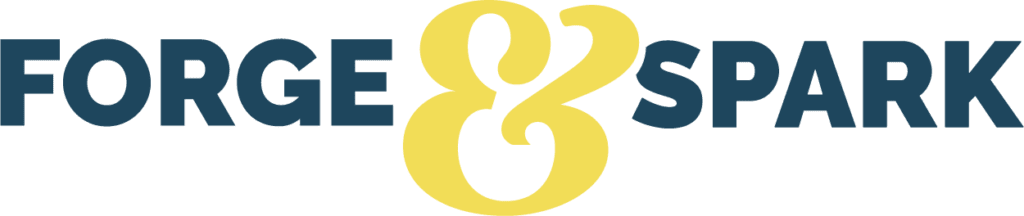As of July 1st, Google Analytics 4 (GA4), Google’s next-generation analytics platform, officially replaced its long-running Universal Analytics platform. What does this mean for content marketers, and what specific GA4 features should content marketers know about?
Along with a new user-friendly interface, it delivers data-packed insights about visitor interactions and audience behaviour on your web and app properties. When applied and interpreted thoughtfully, these insights can help you fine-tune your content strategy and better engage your audience.
In this post, we highlight useful GA4 features for both content marketers and business leaders. From there, you can apply them to gain a clearer picture of your customer’s journey, craft content that genuinely resonates, and enhance your content strategy as a whole.
Let’s dive in, shall we?
Get to Know Audience Behaviour: GA4’s Detailed Data on User Engagement
Beyond page views and time spent on page, Google Analytics 4 provides new ways to quickly and accurately measure user engagement with your content.
This is helpful because it paints a much more comprehensive picture of your audience interactions, with all-new and advanced metrics like scroll depth, video engagement, and user interactions with various elements on your website. Together, this insight lets you, as a content marketer, better make data-driven decisions, refine your content strategies, and optimize user experiences—ultimately contributing to more effective and targeted content. And that’s always the dream, right?
There are a few ways to access this data. But customizable charts are a crucial tool in analyzing GA4’s data—so every content marketer should know how to use them.
How to use customizable charts in GA4
You can customize GA4’s pre-built reports, or you can create your own custom charts in the Free Form exploration tab. Here, we’ll focus on customizing the pre-built reports.
Go to “Reports” and then “Pages and Screens: Page Path and Screen Class.”

You will see Google’s default report, which includes standard metrics like Users and Average Session Duration.
But say you want to see more detailed metrics, like the number of Engaged Sessions per User. To add a new metric to your report, click “Customize Report” on the top right side of the screen (the icon that looks like a pencil).

Then, click “Add Metric” in the search functionality at the bottom. Start typing “engaged” as we did in the image below, and “Engaged Sessions Per User” will pop up. Select it and click “Apply.”

Press “Save” a few times, and voila! You have your new updated chart, you can see how well your content is performing.
Along with Engaged Sessions Per User, you can also look at Engagement Rate. This is the inverse of Bounce Rate (the percentage of visitors who leave a page without taking action). The Engagement Rate tells you the rate at which users are engaging with other content once they land on a page.

For example, in the image below, you’ll notice two boxes over the top two blogs.

Blog 1 has the highest number of Views and Average Engagement Time, but a below-average Engagement Rate.
Blog 2 has fewer views but a much higher Engagement Rate. This tells us that Blog 2 is performing better than Blog 1 when it comes to pushing users through the funnel.
This data can help us optimize both pieces. For Blog 1, we might try to encourage additional user engagement, whether through hyperlinks or CTA buttons. For Blog 2, we might improve our SEO to show up higher in search results, increasing the number of page views.
Along with your ongoing reporting, GA4’s customizable reports are helpful when conducting a content audit to see what content you need to optimize.
Learn What Terms People Are Searching: The GA4 Website Search Box
Interested in seeing what your audience is searching for on your website? While this was possible with Universal Analytics, GA4 has now smoothed out the process—making it simpler and more intuitive to see what your site visitors are searching for.
This includes a more user-friendly interface, which allows marketers to quickly grasp key insights without navigating through complex menus. It also includes more detailed search-query reports. That way, you can see popular search terms, emerging trends, and user intent at a glance.
From there, you have advanced filtering and segmentation options to drill down and spot niche trends, learn the preferences of different audience segments, and more.
GA4 also integrates site search data with other metrics, giving you a big-picture view of user behaviour. Marketers can correlate search queries with user engagement, conversion rates, and other key performance indicators—making it much easier to draw conclusions. And, what it all comes down to: optimize your content accordingly.
User search data is also much closer to real-time than it was with UA. With the GA4 Realtime Report, for instance, you can monitor all kinds of activity on your site as it happens—including what visitors are searching, down to the minute!
How about a real-world example?

Say you run an online bike shop. If you notice that people frequently search for “e-bikes” in your website’s search bar, you’ve learned this product is important to your audience. Based on this information, you may want to sell, promote and/or create more content about e-bikes for better engagement.
Here’s how to access this data.
From the homepage, click on “Reports,” followed by “Engagements,” and then “Events.”

From there, type “search” in the search bar and “view_search_terms” should appear.

Click on “view_search_results,” and you will see what search terms people are looking for.
Note: you need to set this up as a parameter first if you haven’t already done so.
Target Specific User Groups and Actions: GA4’s Enhanced Audience Segmentation
GA4 also provides greater insight into your audience thanks to enhanced audience segmentation. This feature allows you to segment and collect user information in ways that make sense for your business, from demographics to specific actions.
Say you’re a B2B service provider. You could carve out a segment of users who land on a particular webpage, and then click through to fill out your Contact Us form on another page.
Or, maybe you’re an e-commerce business. You could segment and monitor users who land on a blog highlighting a hands-on experience with one of your products, and who then add the same product to their cart in your shop.
This allows you to dig more into your audience and deeply understand how users interact with your content.
Building audience segments can get tricky – and lengthy. Check out this step-by-step guide from Search Engine Journal that walks you through it.
Sort Data Automatically: GA4 AI-Powered Anomaly Detection
If you’re responsible for monitoring your business’s reporting, you will probably appreciate this new GA4 feature.
The AI Insights tool allows you to set up AI-powered anomaly detections when an anomaly is detected within your data. This is helpful for anyone who needs to quickly and easily identify patterns or trends in their data. And it can be especially important when something unusual is happening.
For example, you can get an email notification if the number of page views, sessions per user, or other data changes above or below a certain threshold. Set this up for different time frames, such as daily, weekly, and monthly.
For anyone responsible for reporting, using GA’s anomaly detection insights can reduce the time spent digging into data. That way, you can focus on other areas of content marketing that might take greater priority. (I.e. staying up to date on marketing tech updates.)
Follow along below to set up anomaly detection!
Go to the homepage and press “Insights”.

Then, press “Create”.

Then, select which insights you want to be notified of. Alternatively, you can choose to start from scratch and create custom insights.

Final Thoughts: Google Analytics 4 for Next-Level Content Marketing and Business Growth
There you have it. As you can see, content marketers have a ton of features to work with in Google Analytics 4. And this is only the tip of the iceberg! Beyond mere analytics, GA4 is a treasure trove of new data sets and features. Coupled with AI and machine learning, GA4’s features can seriously improve your conversion rates by identifying specific elements that influence user action.
So, dive in, explore, and make the most of this powerful tool to supercharge your content marketing efforts. And if you’re struggling to navigate GA4 on your own, know you’re not alone. We’re happy to help chart your course. Get in touch.